Using Placeholders in NAV Reports
Placeholders provide a method to customize the formatting and insert as an expression inside the textbox.
To add a placeholder, click inside the textbox, then right-click and select Create Placeholder as shown in the figure.
Modifying or removing a field in a standard report like Sales Order (10075) is a pain because all the textboxes show their expressions as <<Expr>>, as shown below. Trying to identify which textbox contains the field that you want to modify or remove could be tiring.
If we have used Placeholders inside the textbox then it will be much easier to identify them as Placeholders not only allows you to add expressions but also gives you the option to add Labels to it. The labels will appear on the report layout as shown below.
Microsoft does a good job in naming the textboxes so it is easy to identify them using the name, for example if I look at the same report in Document Outline you can see how they named
The advantage with placeholder labels is you can view that in design mode.
Placeholders also have the ability to format the text differently. You can add more than one Placeholder in a textbox. Similar to Textboxes, Placeholders also have many tabs as shown in the figure below, which will allow you to format and customize text accordingly.
You can add more than one placeholder in a single text box and format each placeholder differently.
One other advantage of Placeholder is, it has the option to Interpret HTML tags. You can add configure your expression to render using HTML formatting. This allows us to add HTML tags directly into the expression, such as line break, font, bolding, underline….
For example, we can use the following expression in the Value field, and select the HTML option for Markup type in the above figure.
If you have any other Tips or suggestions, please do share them in the comments below.
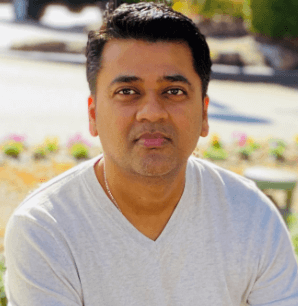
Leave a comment